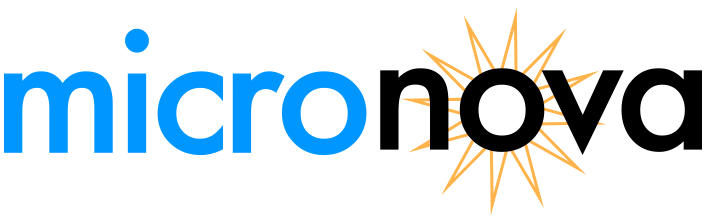Vivado JTAG Support
Mercury 2’s JTAG interface can be used directly by the Vivado hardware manager for programming and debugging. In order to accomplish this, you must reprogram the FTDI USB to JTAG converter IC that ships on your Mercury 2 device.
NOTE: Xilinx JTAG is ONLY supported on the latest version of Mercury 2. This is the ‘green’ Mercury 2 with part number ME2B. This WILL NOT work with ME2A versions of the Mercury 2 board (white PCBs).
You can read more about programming FTDI devices for Vivado Hardware Manager support on AMD’s technical information portal here. Third party information on Xilinx JTAG support is also available here. This procedure has only been tested with Vivado version 2023.2.
Steps for programming:
Note your board’s serial number. You can find this physically written on the bottom of the board, or you can connect using the Mercury 2 programmer utility and hit ‘Connect’ - it will report the serial number upon connection.
Navigate to the binary for Vivado 2023.2 (C:\Xilinx\Vivado\2023.2\bin)
Erase the current FTDI configuration. At the command prompt, enter the following:
Vivado -mode batch -source C:\Xilinx\Vivado\2023.2\scripts\program_ftdi\erase_ftdi.tcl
Program the FTDI chip using the Program_FTDI utility. Enter your serial number in place of 00001, note the serial number field needs to be between 5 and 13 digits, so you will need to zero pad it. Note, you must set the device string (last parameter at the end) to “Mercury 2 FPGA” in order for the Mercury 2 Programmer to correctly identify the board:
Vivado -mode batch -source C:\Xilinx\Vivado\2023.2\scripts\program_ftdi\program_ftdi.tcl -tclargs FT2232H 00001 MICRONOVA MERCURY_2 MICRONOVA “Mercury 2 FPGA”
That’s it! You can now use the Vivado Hardware Manager to directly program the FPGA. You can continue to use the Mercury 2 Programmer to program the Mercury 2 FLASH.